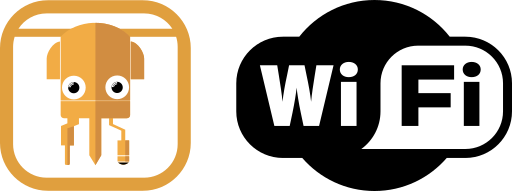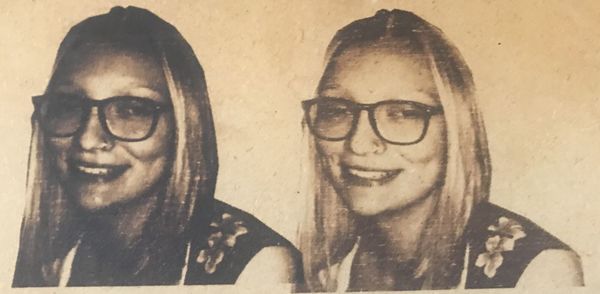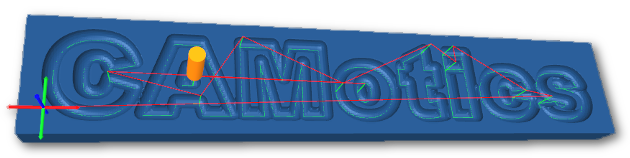Macro Buttons are one of many features that set the Buildbotics CNC Controller apart from other controllers.
In a 'nutshell', you can assign any GCode program to a button that appears on the Control page. Then, the associated program will execute each time you click the button.
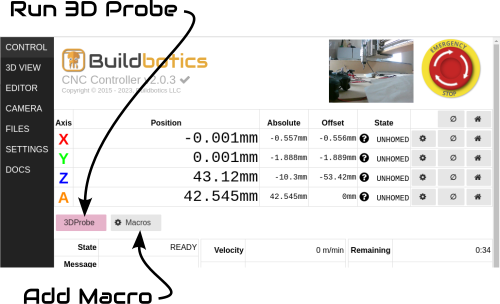
Assigning Macros
Click the 'Macros' button on the CONTROL Page to add, delete or modify Macro buttons.
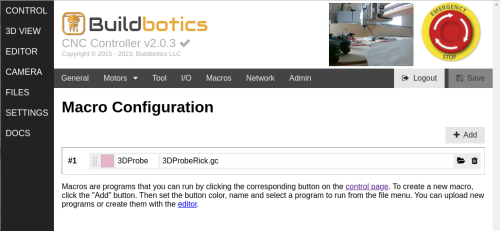
Click the 'trash' button to remove an existing Macro button.
To add a new Macro button:
- Click the '+ Add' button.
- Select the color using the color selector.
- Assign a name in the field next to the color selector.
- Click the folder icon to select an existing GCode program.
- Click the green 'Save' button to save your work.
The new button will appear on the CONTROL page. Now each time that button is clicked, the associated program will execute.
Example
A program was created to execute 3D probing in my Probing article. Watch my probing video to see a macro button in use.
I saved that program as 3DProbeRick.gc on my local desktop computer and then uploaded it to the Buildbotics Controller via the web interface.
Then, I assigned the program to the pink Macro button shown above.